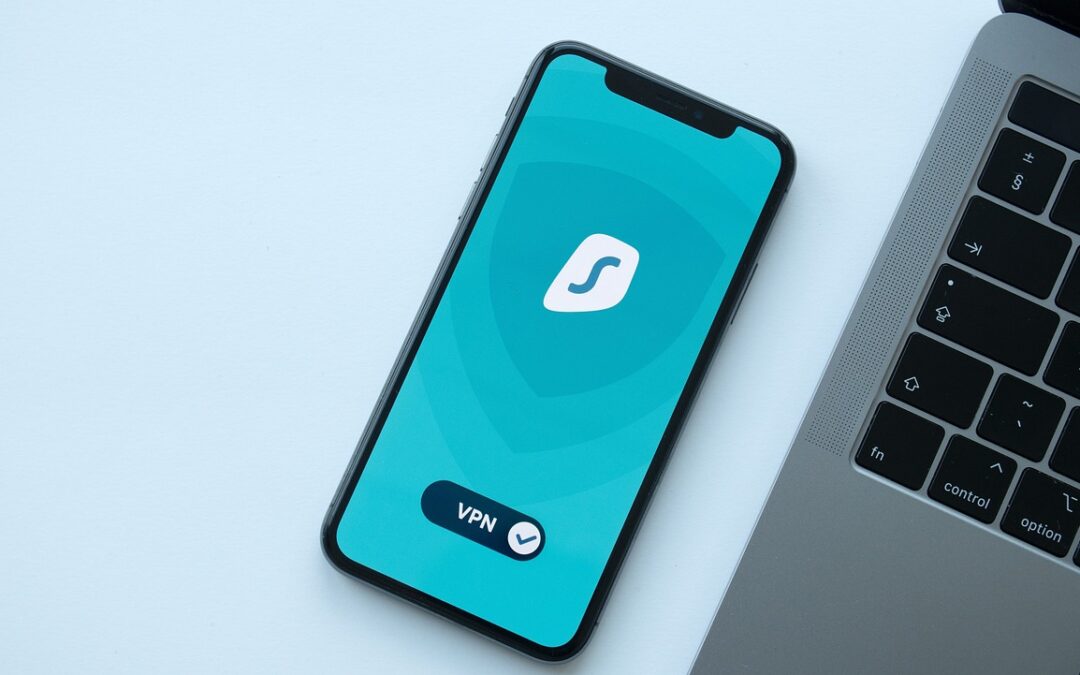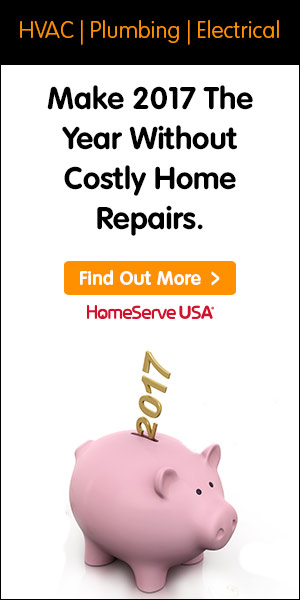Using a VPN with your IPTV device offers numerous benefits, including enhanced security, privacy, and access to geo-restricted content. Setting up a VPN might seem challenging, but with a clear guide, it becomes a straightforward process. Here’s how you can set up a VPN for your IPTV device and enjoy a safer, more versatile streaming experience.
Choosing the Right VPN
The first step in setting up a VPN for your IPTV device is selecting a suitable VPN service. Look for a VPN that offers strong security features, high-speed servers, and reliable customer support. Some popular options include ExpressVPN, NordVPN, and Surfshark. Ensure the VPN has servers in locations that can unblock the content you want to access.
Installing the VPN on Your Router
One of the most effective ways to use a VPN with your IPTV device is by installing it on your router. This method ensures that all devices connected to your network benefit from the VPN’s protection and unblocking capabilities.
Step-by-Step Guide to Install a VPN on Your Router
- **Check Router Compatibility**: Before proceeding, confirm that your router supports VPN connections. You can find this information in the router’s manual or on the manufacturer’s website.
- **Access Router Settings**: Open your web browser and enter your router’s IP address to access the settings. The IP address is usually found on a sticker on the router or in the manual.
- **Log In**: Enter your router’s admin username and password. If you haven’t changed these from the default settings, you can typically find them in the router’s manual.
- **Find VPN Settings**: Navigate to the VPN section of the router’s settings. This location can vary depending on the router model.
- **Enter VPN Details**: Input the VPN settings provided by your VPN service. This includes the server address, your VPN username, and password. Some VPN providers also offer configuration files that you can upload directly.
- **Save and Connect**: Save the settings and connect to the VPN. Your router should now be routing all traffic through the VPN.
Installing the VPN Directly on the IPTV Device
If you prefer to install the VPN directly on your IPTV device, follow these steps. This method is ideal for devices that support VPN apps.
Installing a VPN on Android-Based IPTV Devices
- **Download the VPN App**: Go to the Google Play Store on your IPTV device and download the VPN app of your choice.
- **Install and Open the App**: Install the app and open it.
- **Log In**: Enter your VPN credentials (username and password).
- **Connect to a Server**: Choose a server location and connect. Once connected, your IPTV device will use the VPN to access the internet.
Installing a VPN on Amazon Fire TV Stick
- **Search for the VPN App**: Use the search function on your Fire TV Stick to find the VPN app you want to install.
- **Download and Install**: Download and install the app.
- **Open the App**: Launch the app and log in with your VPN credentials.
- **Connect to a Server**: Select a server location and connect. Your Fire TV Stick is now connected to the VPN.
Setting Up a VPN Using a Virtual Router
If your router doesn’t support VPNs and your IPTV device doesn’t have native VPN support, you can set up a virtual router on your computer.
Setting Up a Virtual Router on Windows
- **Install the VPN**: Install the VPN software on your Windows computer.
- **Create a Virtual Router**: Open Command Prompt as an administrator and enter the following commands:
– `netsh wlan set hostednetwork mode=allow ssid=YourVirtualRouterName key=YourPassword`
– `netsh wlan start hostednetwork`
- **Share Your VPN Connection**: Go to Network and Sharing Center > Change adapter settings. Right-click on your VPN connection, select Properties, and under the Sharing tab, enable “Allow other network users to connect.”
- **Connect Your IPTV Device**: Connect your IPTV device to the new virtual router network you created.
Setting Up a Virtual Router on Mac
- **Install the VPN**: Install the VPN software on your Mac.
- **Create a Wi-Fi Hotspot**: Go to System Preferences > Sharing, and check the Internet Sharing box. Choose your VPN connection and select Wi-Fi.
- **Configure and Start**: Set up your hotspot name and password, then start the hotspot.
- **Connect Your IPTV Device**: Connect your IPTV device to the new Wi-Fi hotspot.
Enjoying Secure and Unrestricted Streaming
With your VPN successfully set up on your IPTV device, you can now enjoy secure, private, and unrestricted streaming. Whether it’s accessing geo-blocked content or ensuring your online activities remain private, a VPN provides a comprehensive solution for a better IPTV experience. Happy streaming!